About ZipNRar
ZipNRar is a cross-platform file decompression utility. The main function is to decompress multiple files including directories in a batch mode. It runs on Windows, Mac and Linux. The user settings are saves in an XML file in the user’s profile directory. It also support multilingual user interface.
ZipNRar was developed by using wxwidgets 3.0.0. The main features include:
- Unicode
- Working with multiple archive files. In some special cases where multi-volume RAR files are zip’ed, ZipNRar can automatically decompress files twice
- Multi-threading. File operations are done in a background thread so the user interface is always responsive.
- Support of the new RAR5 format
- Option to verify sfv
- Options to perform addtional operations during two level decompression, ie, to delete some temporary files
- Support of multilingual user interface. Internationalization is done by using gettext. So adding new language files doesn’t require re-compile the program.
On Windows, ZipNRar runs on Windows XP/7/8/8.1/10 (x86/x64). It requres Visual Studio 2010 SP1 redistributable package which are available free on Microsoft’s website. The links are
- x86: Microsoft Visual C++ 2010 SP1 Redistributable Package (x86)
- x64: Microsoft Visual C++ 2010 SP1 Redistributable Package (x64)
On Mac OSX, ZipNRar was tested on Lion (Virtual Machine)and an MBA (OSX 10.9).
On Linux, ZipNRar was tested on Debian 9.0, 11, and Deepin 15.11. The executable on the download page works on these three Linux distributions. If you need a binary for a different distribution of Linux, please let me know.
On all three platforms, the user settings of ZipNRar are saved in an XML file in the same directory of user’s profile. The actual path to the XML file can be found on the “About” dialog of the program.
Download
Download from this site.
Install
On the supported platform, download the corresponding binary and decompress the downloaded file. For example, on Windows, save the decompressed files to C:\tools\zipnrar. On Linux, to ${HOME}/tools/zipnrar. On Mac, it’s recommended to put the decompressed file to Applications directory so that it’s visible on the launch pad.
Use
The downloaded archive contains only one executable. Running the executable displays the main dialog. Select files and/or directories containing compressed archives in the file list at the top-left part of the dialog, drag&drop to the file selection box below it. Then click “Extract” button. That’s it.
Change log
v1.0.3, 2020-05-31
*ADD* Support 7ZIP and XZ archives.
*ADD* Enable the minimize and maximize buttons of the main window on Windows
v1.0.2, 2020-02-16
*FIX* Layout of widgets on the main dialog which wouldn’t work with the latest wxWidgets
*ADD* Allow the application to quit after pressing Command+q on macOS.
*ADD* Allow the application to quit after clicking “X” button on the top left corner of the main dialog on macOS.
v1.0.1, 2014-01-19
*FIX* Unexpected change in the layout of the main dialog on Mac in some cases.
*FIX* Change to use the native list control on Mac.
*ADD* Remember main window’s position and size.
*ADD* Build for Linux. Tested on Debian 7 Wheezy x64.
*ADD* Support password protected RAR archives.
*ADD* Language file for Chinese (Traditional) (experimental)
*ADD* Remember the last visited directory of archives.
*FIX* The user selected output directory is always used to extract files.
*FIX* Miscellaneous fixes.
v1.0.0, 2014-01-12
The first version released.
Screenshots
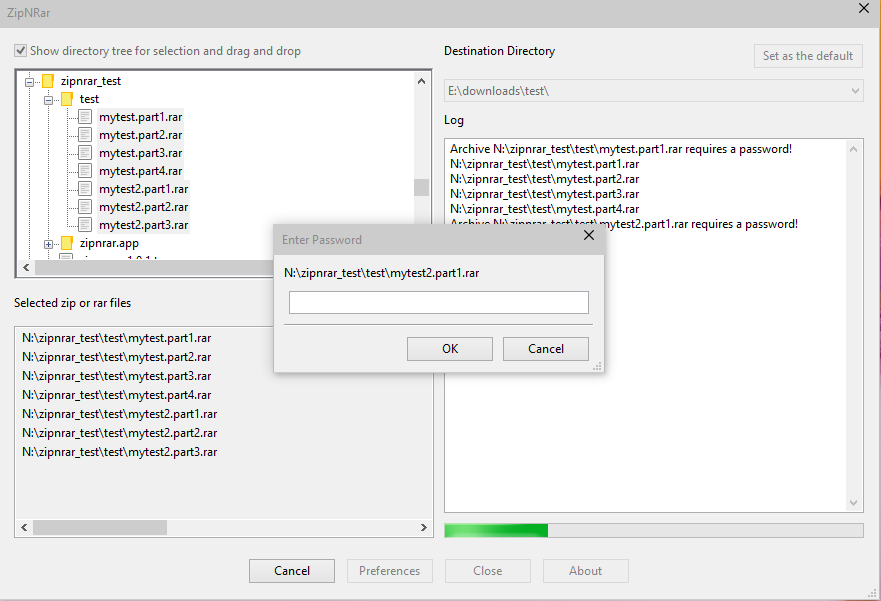
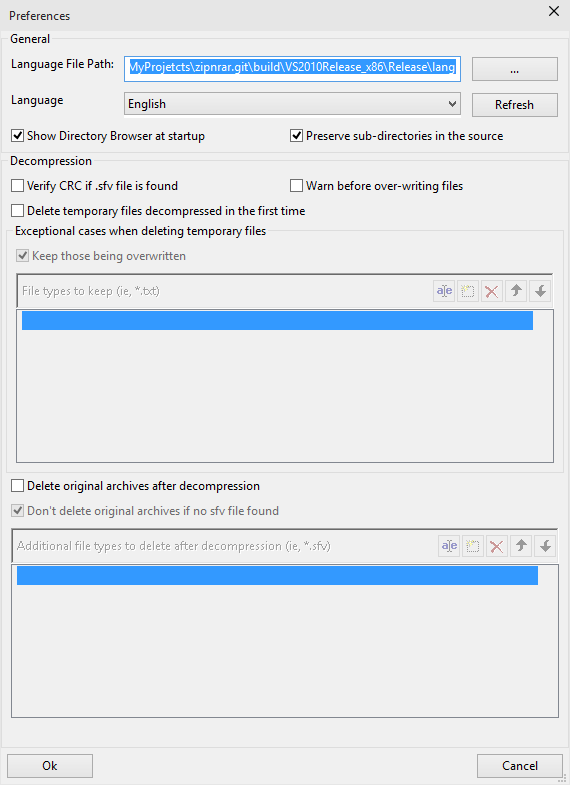
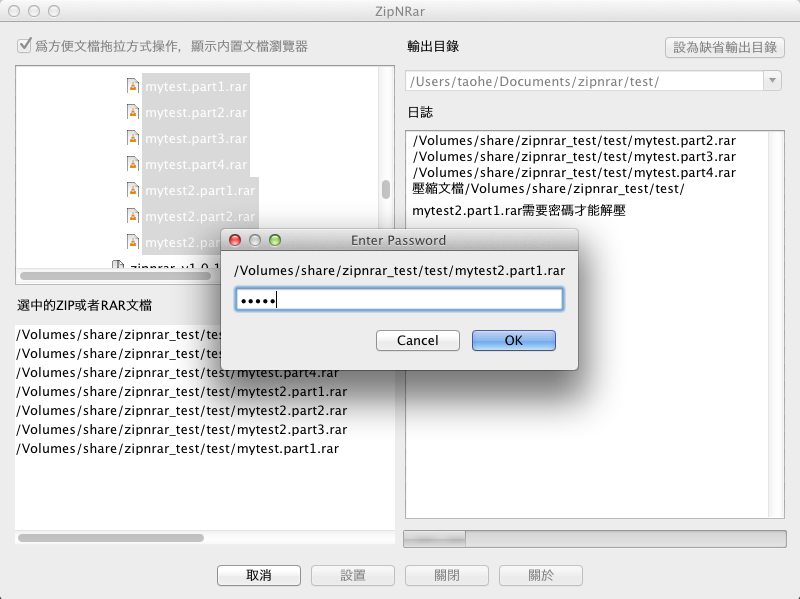
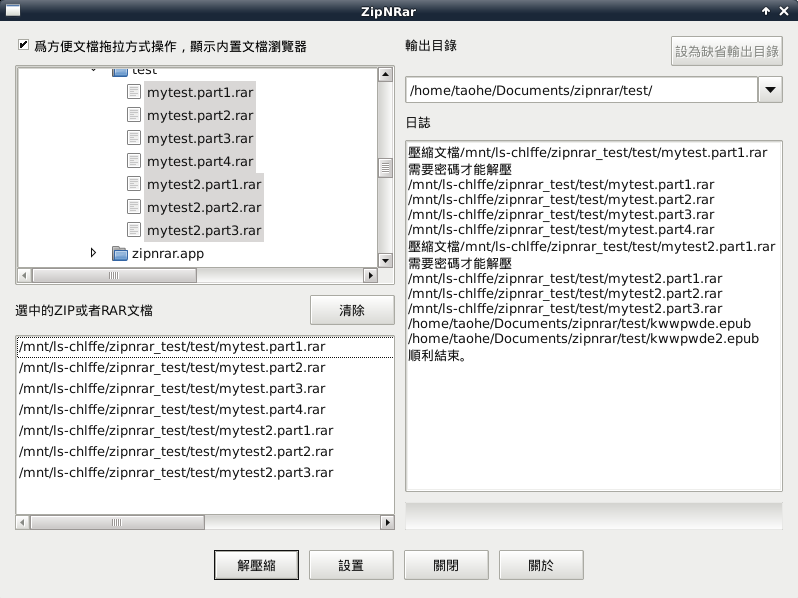

 English
English 中文
中文